Security Issues
FLEET is secure but new computers worry because we are a small company.
Here is more information for Macs and Windows on this issue.
Welcome to FLEET
FLEET is an engaging engineering game for students 8-18 years old. If you haven't played FLEET yet, click on the short video above to watch a 45-second overview. Schools taught physical science and the engineering design process with FLEET and now we hope to support your STEAM adventure at home.
Quick Start advice:
- Download FLEET: The button in the upper left will allow you to get the video game. After you download it, you will create your very own FLEET account. (This account is different from your ASNE account.)
- Creating your FLEET Account: Traditionally, students entered their school as organization. Today you can join a local competition (e.g., "Carderock Middle", "Sea Cadet", "Philadelphia", etc.).
- QuickPlay! Budgets are terrible (but necessary); however, you can momentarily avoid them by choosing QuickPlay. Use the Mission Headquarters to complete the longer missions in the game.
- Drydock Interface:The + button in the upper left is for adding parts to your ship (creative design choice by us!). The ship button below that shows what is already on your ship. Hit the green play button to test out your ship.
- If you want the User Guide, click here for all 44 pages of FLEET directions!
- Testing/Mission Interface:You can steer with the arrow keys, click on the rescue boat/helicopter to launch them, and get near or hover over seamen in need of rescue!
Common Engineering Problems:
Problem: The boat is stuck in the drydock.
Solution: Ensure the boat meets mission requirements, then click the green play button.
Problem: The boat fails the Stability Test (weight is distributed incorrectly).
Solution: Usually the engine is not in the center of the boat. Also, look at the deck to see if objects are not symmetrically placed on the top of the boat.
Problem: The boat is at sea and students don ’t know what to do.
Solution: Hit “Esc” and “Restart Mission”. The directions will be in the upper left corner.
Problem: Student’s helicopter can’t rescue people.
Solution: The helicopter needs to be directly over the people, keep moving forward and the button will appear to drop the rescue equipment.
Problem: It's hard to resize the screen..
Solution: You could change this in Settings, but the easiest way is to hit CTRL+F for Windows (or Command F for Macs).
Problem: I just downloaded FLEET and I get an error message.
Solution: We are working to get Microsoft and Apple to approve our software, in the meantime you can still download FLEET. Here are specific directions for Macs and Windows.
Interested in becoming a naval engineer?
Here is a quick Office of Naval Research program overview and you may want to consider a Science and Engineering Apprenticeship next year. It's an engaging field that allows you to practice many engineering disciplines while working in some of the most stimulating environments across the globe!
Need quick help?
Teaching with Video Games
FLEET in Elementary School Science
We work with upper elementary teachers to use FLEET as they introduce pushes and pulls (before we talk about forces!). These pushes can equal out as shown by FLEET looking vertically. The push from gravity and the push from the water balance out so the boat floats at the same level. We have classroom activities that support this understanding. FLEET also shows when forces are unbalanced. When the force of the engine exceeds the force from the water then the boat moves forward (or backwards!). Our materials have many hands-on activities that connect these forces in the virtual simulator with real-world experiences with these pushes and pulls. (Scroll down to see the list of activities.)
Check out an elementary activity today!
FLEET is perfect for showing the forces middle school curricula cover without emphasizing the numeric calculations used in high school. Students can study how gravity affects masses up to 2 million pounds. They can see gravity's effect on the object as a whole and on different sections of the ship. This force is balanced by the force of water, which is shown in each FLEET mission as well as in the simulator embedded into the curriculum. Students understand how mass is related to force and how these work together to make objects speed up (accelerate) and slow down (decelerate).
Explore the 10-lesson middle school curriculum today!
Most high school classrooms using FLEET employ it to demystify the physics equation, especially for students that do not have a strong math foundation. FLEET shows F = ma in stunning detail because these masses are not able to be replicated in classroom environments. Because FLEET is a video game, it can also re-engage students that are not engaged by traditional learning materials. The High School curriculum
Download the 10-lesson high school curriculum today!
Using Physics Simulators and the FLEET Video Game
We know kids are excited to "game" but using these virtual physics engines are more impactful than fun. Simulators give students the opportunity to control the physical environment and scientifically test for results with virtually no investment of time or money. Students can add or move weight, immediately see the effects as water lifts in the dry dock and then measure how it affects speed and turning ability. FLEET and the PhET simulators used in the curricula exemplify these materials.
For example, FLEET shows the relationship between force, mass and acceleration explicitly. Teachers know that force equals mass times acceleration. Students know that big characters move more slowly. FLEET lesson plans make the connection between force, mass and acceleration obvious while reinforcing the vocabulary that students need to use as scientists and engineers.
Here is a list of the key FLEET vocabulary by grade level.
Elementary School
| push | pull | design | test | data |
| gravity | cause | effect | cost | budget |
| structure | part | whole | model | prototype |
| kilogram | knot | miles | dollars | meters |
Middle School
| force | gravitational force | drag | friction | force from water (normal force) |
| motion | position | speed | velocity | acceleration |
| mass | weight | collision | sum of forces | simulation |
| energy | kinetic energy | potential energy | transfer of energy | systems |
| kilograms | Newtons | miles per hour | knots | |
Current FLEET Hands-On Activities:
- Strong Boat: Test your boat in a sink or pool. Can you hold up a brick? How about two?
- FLEET Speed Test: Use the FLEET video game to discover what makes a million-pound ship move fast!
- Stable Boat: Design a boat for unpredictable passengers!
- Tall Boat: Scrape the sky with your best design!
- FLEET Search & Rescue Mission: Test your naval engineering skills in this real-world simulation.
R U a gamer?
Excited about video games? We have step-by-step instructions on how to identify and submit 3D objects for FLEET'. And, we have a Blender tutorial if you want to learn how to make your own video game objects.?
The FLEET Hall of Fame is open!
Experienced engineers that set a FLEET high score join the prestigious FLEET Hall of Fame! You may be able to join this elite club if you study hard!
FLEET is well underway!
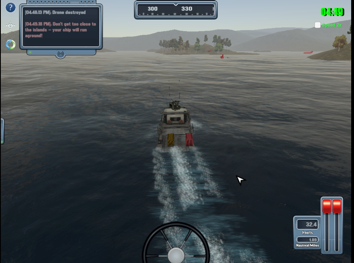
(Student ship from Robotstock in Oaks, PA on August 23.)
If you are interested in FLEET attending your event, please email us at fleet@navalengineers.org.